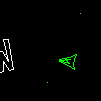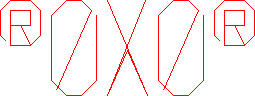|
Q: r0x0r crashes when I start up, and says "Error 429: Can't create ActiveX component"
A: You do not have DirectX 7 or higher installed. Go to http://www.microsoft.com/directx and download and install the latest version of DirectX.
Q: I can't install r0x0r, it says "Bad Path."
A: r0x0r is already installed, or you are trying to install to a folder that already exists. Either install to a different folder, or delete the old one.
Q: How do I uninstall?
A: An uninstaller is in the works, but the installation is incredibly simple. If you're too impatient to wait for the uninstaller app:
Delete the folder where you installed. Unless you changed it when you installed, it went to "C:\Program Files\r0x0r" Next, delete the folder on your start menu that contains the r0x0r shortcuts. Just use the start menu as if you're going to start the game, then right-click on the r0x0r folder and select delete. If this last step doesn't work, it's because you're a barbarian and use a 6 year old OS like Windows 95! ;-) In that case you can right-click on the start button, select explore, and you should find the r0x0r folder inside "programs" and delete the r0x0r folder there.
Finally, if you really need to, you can remove the one registry entry at "HKEY_CURRENT_USER\Software\VB and VBA Program Settings\r0x0r\Install"
Table of Contents
|
|
Q: I shot that ship or flying junk and it didn't blow up!
A: Everything in the game has hit points, so some stuff will take more than one hit to blow up. The crystals, derelict spaceships, and some of the enemy AI ships are examples of this. Extra damage is one of the often unnoticed advantages of the short laser and turbolaser. :)
Q: I fired all my weapons and blew up for no reason!
A: Your missiles can be shot down, which causes them to explode. If you fire your missiles at the same time that you're firing your main weapon, you will detonate your missiles in your own face. Don't do that. :)
Q: What are those little numbers appearing beside my ship?
A: That is the countdown to when your special item expires. It's so you can tell without having to look up at the top of the screen.
Q: I picked up a new weapon and now I can't shoot!
A: Some weapons take a few seconds to load up, such as the Wowser and the Nova Bomb. If you look on the top at your display, you will see that the weapon's name is gray when you first pick it up. For some weapons like this, you will hear a little 'click' or activation sound when it is ready to fire.
Q: I had invulnerability and rammed into a rock and died anyway. What gives?
A: When you destroy pieces of flying junk, there is a small chance each time that a weapon or powerup will appear at that point. When you rammed the rock, a pickup appeared (such as booster) and you picked it up without even noticing. Once you have picked up another item, your current item (invulnerability in this case) disappears.
Q: I suddenly started flying really fast across the screen!
A: Explosions can give you quite a push. That little red AI ship's real danger is in its exploding shot that can easily kill you by whipping you up to top speed and slamming you into something. :)
Table of Contents
|
|
Q: Why, in an age where 3-d games are the rage and everything must have 50 million polygons with alpha-blended fogging FX, is this a simple line-based 2-d game?
A: The idea of this game is not to advance graphics or show off fancy new 3-d accelerators with eye candy. The idea is, very simply, to have fun, and bring back the feel of those old 70's & 80's arcade games. The playing field is 2d because it makes everything easier to see and deal with. This allows for much more real chaos to be happening without the game getting too difficult. The line art is designed to have the look of the old vector graphics arcade games. Some of us get very nostalgic about that look. :)
Q: Isn't this just a clone of a very popular old game?
A: If you play the game, you will notice that r0x0r is much more than that. It is the same genre of game, just as Unreal is to DooM, or Command & Conquer to Warcraft, but r0x0r is not so simple. r0x0r has 45 options that allow you to drastically alter gameplay to suit your particular style, along with a configurator that allows you to set up a ton of custom GameStyles, and even in in-game console that lets you play with the variables and enter cheats. Add to that the variety of weapons and pickups, along with the ability for users to add their own custom stuff, and you have a huge difference.
Q: Why isn't there music included with r0x0r?
A: First, I'm not much of a musician at this point. I wanted the game to be fun and affordable, and I don't really have the capital to go hire a musician. Second, you can play your favorite music while playing (CDs or MP3s or whatever you like) instead of having to listen to some music I picked out for you. Personally, techno and trance music go well with the game's fast pace, especially in turbo mode. My favorite when playing is DJ Doboy's Trancequility Megamix #10.
Q: I heard the name Nova Bomb on a TV show, wazzupwitdat?
A: Yeah, I noticed, too. I came up with the weapons back in September of '00, before that show came out. When I watched the premier I was really mad that I didn't release the game before that show came out. Oh well.
Q: Does r0x0r have any hooks into the registry? Is it a clean uninstall?
A: Yes and no. r0x0r has one registry entry which holds the path to the game directory. The purpose of this entry was to automate the process of installing addons. Uninstalling the game is a simple matter of removing the program group folder on your start menu, deleting the installation directory, and removing that key. However, the 'dependencies' for it (the VB5 runtimes and DirectX) are not so easily removed or uninstalled. MS states explicitly on their DirectX page that they don't support uninstalling DirectX because it is a system component, and similarly the VB5 runtimes may or may not come with your OS, so I felt a lot safer not trying to remove them from anyone's system. If you are that anal about it, do like me and reinstall your OS every 30-60 days. :)
Table of Contents
|
|
What are GameStyles and Control Sets? |
|
|
r0x0r has so many options available that the game can be made to play in many different ways. A way to make it easier to keep track of what groups of settings you want is to put one set of options together in a single "GameStyle." When you select a GameStyle in r0x0r's menu, all of the game's options are then set to the appropriate settings.
Controls are dealt with in the same way, so that if you have different preferences on the same computer, nobody has to fight over which control settings the game uses. These Control Sets can also be selected in-game with the menu.
r0x0r comes with 11 GameStyles included. Here is a brief description of them:
-Default - 'Normal' settings.
-NoWrap - stuff bounces off the edges of the screen.
-5 Minutes - The game ends after 5 minutes. This is generally used for multiplay to see who can get the highest score when the timer runs out.
-Turbo - Wrapping is off, and everything happens at 150% speed. Way fun!
-Tiny - everything is halved in size, giving you more room to fly around. More junk is used to fill up that boring empty space with more chaos.
-Tiny Turbo - Tiny mode at 150% speed.
-AI Wars - Junk is less important and AI enemies will come out a lot more often.
-Rally - Race around one of three included tracks and test your piloting skills.
-TinyGrav & TinyGrav2 - These GameStyles include the gravity feature. It takes a few seconds to precalculate the gravity field, but makes for an interesting game.
-Coop - Bullets of players on the same team will not hit or damage each other.
Table of Contents
|
|
|
Complete list of r0x0r's options |
|
|
Note that all of these options except the globals are what make up each GameStyle. This is how the GameStyles can be so different from each other.
Ships:
-Starting Primary Weapon
-Starting Secondary Weapon
-Lives
-Bonus Ships
-Use HitPoints (On/Off)
-Damage Scale
-Bullet colors (match ship's color, or use preset for each type of bullet)
Physics:
-"To-the-Pixel" (TTP) Collisions
-Max Ship Speed
-Max Junk Speed
-Thrust Power
-Turn Speed
-Global Scale (change the size of the universe)
-Ship Scale
-Junk Scale
-Gravity (On/Off)
Multi/Team Play:
-Bullets Damage Players (On/Off)
-Damage Teammates(On/Off)
-Score for fragging opponent
-Game Timer (for playing timed games)
Speed/Timing:
-Normal Timescale
-Slowmo Timescale
-FPS minimum limit
Pickups:
-Junk Spawns Pickups when exploding
-Pickup Odds (when junk explodes)
-Free Pickups (appear every x seconds)
-Pickup Stay Time
Rally Mode:
-Rally Mode (On/Off)
-Weapons Enabled/Disabled
-Laps in race
-Checkpoint Colors
-Fence Colors
Enemy AI Ships:
-Enabled/Disabled
-Frequency of appearance
Junk:
-Starting pieces
-Pieces to add per level
-Starting Game Level
Other:
-Screen Aspect (for odd screen aspects such as 1280*1024, etc.)
-Forcefield Color (in NoWrap mode)
-Screen Wrapping (On/Off)
-Screen Shaking (On/Off)
-Mute Sounds
Global:
Global options override other GameStyle options where applicable
-Game Scale
-Time Scale
-Mute
-Screen Shaking enabled
-Slowmo Enabled
Table of Contents
|
|
|
Console Commands |
|
|
Console Commands
Note: console is only available in registered version of r0x0r
To open the console, use the menu, or hit the tilde (~) key, which is on the upper left of the keyboard, just below Escape. The game will pause while you are in the console.
Some commands are just a keyword, and some commands require a keyword and a value. In those cases, you would type the command name and a space, then the value. Then of course you hit the Enter key. :)
If you wish to enter the same command as last time, simply hit the up arrow and it will be typed in for you.
To make a weapon or powerup appear in the center of the screen, type any of the following commands:
give
gimme
summon
weapon
spawn
follow this by either the item number, or the name of the item as it appears when you pick it up. For example, to spawn a Nova Bomb pickup (item number 4) you could type any of the following commands (or several others) in the console:
give nova bomb
gimme 4
spawn 4
Certain shortcuts exist to spawn popular items with a single command:
god - Invulnerability powerup
ghost - GhostCloak powerup
speedfire or firehose - Speedfire powerup
wowser - Wowser weapon
nova - NovaBomb weapon
spreadfire or spread - Spreadfire Cannon weapon
turbolaser - Turbolaser weapon
Certain physics variables and other settings can be changed in-game. These console settings are designed to help players come up with interesting GameStyles more easily. To set these, type the name of the variable, then a space, then the value desired.
Where you see # you should type in a number.
Where you see TF you should type in true or false.
Type in a ? and r0x0r will tell you what value is already there.
shipspd # - sets max ship velocity in pixels per millisecond.
thrust # - sets power of thrust (pixels per ms, per ms).
junkspd # - sets max speed of junk in relation to max ship speed. Example: 2 would allow junk to fly twice as fast as the player's ship can fly.
slowmoscale # - sets the timescale to be used when the game is running in slow-motion, such as during Nova explosions. If you set this to the same as the Normal timescale, it disables slowmo effects.
timescale # - Sets the Normal timescale. Set to 1, one second in the game = one second of real time. Set to 2, the game moves twice as fast.
turnspd # - sets the turning rate of the ship in radians per milllisecond. There are 6.28 radians in a full circle, or 360 degrees.
pickup # - sets the chance of a pickup being spawned whenever a piece of junk is destroyed. 1 would spawn every time, 0 would be never.
mouse # - sets mouse sensitivity, where lower numbers are more sensitive. In reality, the mouse cursor moves around the ship in a circle at a set distance, and this number is how far away it always stays.
enemy # - spawns an enemy ship of the type specified. Use this for testing AI ships that you are editing.
explode or explosion # - spawns an explosion of the type specified in the center of the screen. Use this for testing explosions that you are editing.
fps TF - Set to true in order to view frames/second and milliseconds/frame statistics.
shake TF - False disables all screen shaking.
wrap TF - True allows objects hitting an edge of the screen to wrap around to the other side.
mute TF - True turns off all sounds.
Other useful commands/cheats. No value is needed except for the level cheat.
killenemies - removes all enemy AI ships.
killjunk - destroys all junk immediately.
nojunk or nomorejunk - destroys all junk and no new junk will spawn.
killpickups - removes all floating pickups.
level # - destroys all junk and then starts the specified level.
quit or exit - instantly return to windows.
ship or free or bonus or freeship - gives all players an extra ship.
Table of Contents
|
|